This is ostensibly a review of the Pacific Image XA 35mm film scanner (also know as the Reflecta RPS 10M). I say, “ostensibly,” because it’s just as much a diatribe about scanning processes and how to approach the film workflow from my perspective.

Scanning is often the bottleneck through which film, a high quality imaging product, must pass. It frequently does not come through unscathed. Bad scanners can introduce poor color, soften details, a very high amount of noise, and or ugly digital artifacts. When I was shooting film and printing in the darkroom, digital cameras were these expensive experiments that were mostly to be avoided. I never said, “oh gee, 35mm isn’t that sharp.” But now, digital is for the most part a mature way to make pictures.
The conventional wisdom is that a digital capture makes a 35mm capture look like the film image has Vaseline on the lens. It’s certainly true that when you put that SD card in your 5k iMac, go into Lightroom and hit “Z”, those pictures look mighty sharp and smooth! The Sony 42mp BSI sensor is some kind of black magic pulled from the future when compared to some film scans in my library. So I wouldn’t blame someone for concluding that film, and specifically 35mm film, gives a (dare I say it) vintage look.

On the other hand, this is not how I remember things. I remember the first time I shot a roll of Delta 100. This was a big deal to me because as a high school student I was told that HP5 was the ‘safe’ way to go. But I wanted it sharper, and that’s what Delta promised me. I specifically remember racking up that Bessler to produce an 11×14 print (that I made with the venerable Nikon 28-80/3.5-5.6 AF-S G). There was NO grain. At least, that’s how it seemed to me at the time! But I still have the print, and looking at it now, it’s still incredibly detailed, with at least a very low amount of grain visibly obscuring a detail. For the longest time none of my scans look like this! 35mm on screen is frequently just a mess of soft details and huge grain, I might as well have been shooting Super 8. So what is happening here?


Well the answer to that is “market forces” happened. In truth I was able to achieve scans that rivaled my optical prints at one point. This was in college, when I had access to a Nikon Coolscan 9000. The Coolscans represented Nikon putting their full weight into making a proper desktop scanner. It was no flextight (and don’t even chime in Drum people), but it was very, very good. Sharp, detailed scans with a great DMAX for those dense chromes. But over the years, everyone decided to pitch their Hasselblad’s for cameras like the Canon 10D, embracing the dream of 6 megapixels. Investment in scanning technology has almost completely stalled about 10 years ago.
The current Hasselblad X1 and X5 scanners are literally a decade old, based on technology older than that, and still come with Firewire. Even the Coolscan is a cool $3000 dollars on the used market. Bah. Humbug. I just wanna shoot my M4 and bring those brilliant little pieces of Portra, Delta, or Fujichrome to the computer with all the potential I know they contain. Epson is a fine company and they make fine printers, but even their newest V850 makes film of most formats look just a little mushy. I can only imagine how good film scanning would be today if Nikon was still making scanners.
The Pacific Image XA
However, it’s not all dire. If you’re willing to take some chances on strange looking devices from brands you’ve never heard of, you may be surprised. I certainly was, after trying the Pacific Image XA. So lets talk about what it is.
– A dedicated 35mm scanner
– 5000 Optical PPI
– 4.2 DMAX
– Motorized Drive for Batch Scanning
– IR Dust reduction
– Auto and manual focus (GLORY BE HALELUJA!)
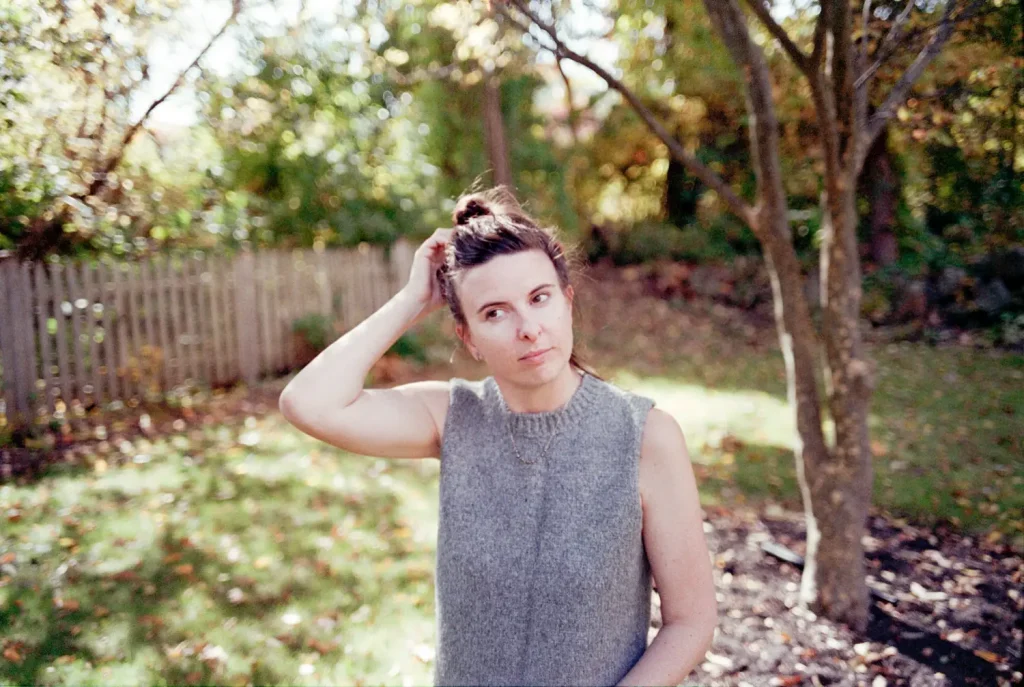
It has other specs, you can read them on your website of choice. But those are the important ones. 5000ppi lets its produce a 30ish megapixel image from scans, big enough to cover my 13×19 max print size at greater than 300PPI (thumbs up). 4.2 DMAX, this allows it to do adequate scans of chrome film, even when the negatives are a bit dense. The Epson’s frequently lag in this area (Epson is known for inflating their specs).
The motorized scan allows you to scan up to full rolls of film, I stopped doing this, but it can do it, more on that later. It’s IR dust reduction system allows it to greatly reduce the amount of surface dust present on C41 and E6 films. Lastly, you can focus the damn thing! Why on earth other scan makers omit this critical function I have no idea. Epson scanners are notorious for forcing the users to jump through hoops to get their film aligned perfectly with the focus plane of the lens. I have manually focused the XA, and AF’d it too, and it makes a big difference in the resolution of the final scan. This definitely gives it a leg up on any other scanner in class made today in my opinion.

Software Options
A scanner is often only as good as the software driving it, so let me lay out the options. It comes with something called Cyberview. I have this installed but I’ve never used it. It’s got a strange, clunky interface. Not for me. Most people use either Silverfast or Vuescan. Silverfast is correctly known as a very technically advanced piece of software that can take advantage of the XA’s many features.
It’s use of the manual focus function for instance, is far better than the one found in Vuescan. On the other hand, it’s incredibly overpriced. It costs hundreds of dollars. I pay less for a year of LR and PS than I would for Silverfast. That’s a non-starter. That leaves Vuescan! A scanning program that is not perfect, would make the UI design team at Apple cry or vomit or both, but does a generally pretty good job of enabling and controlling the XA’s basic functions
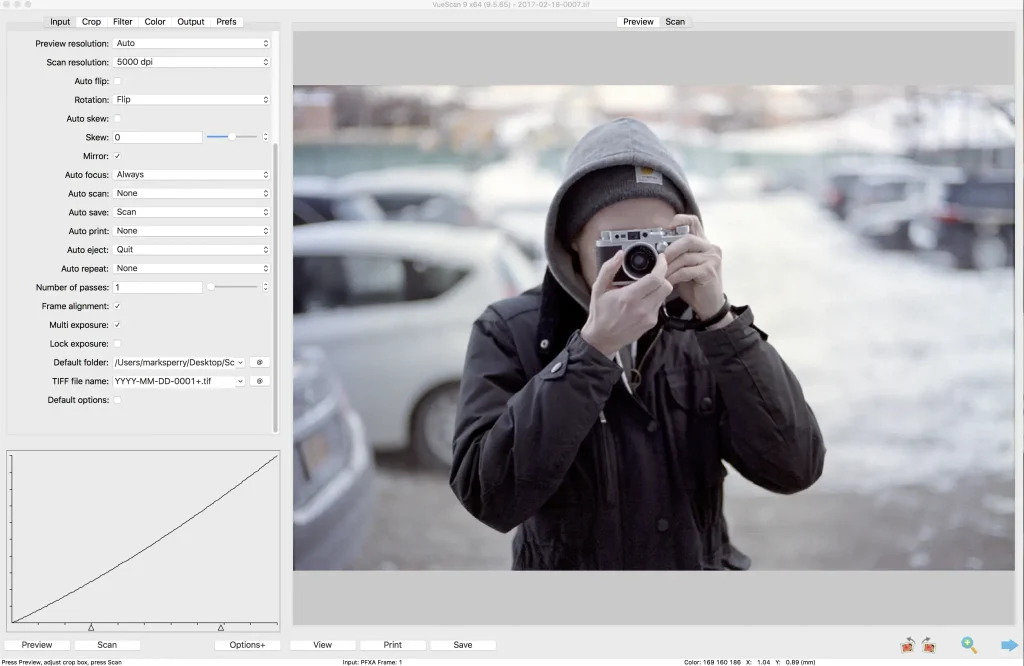
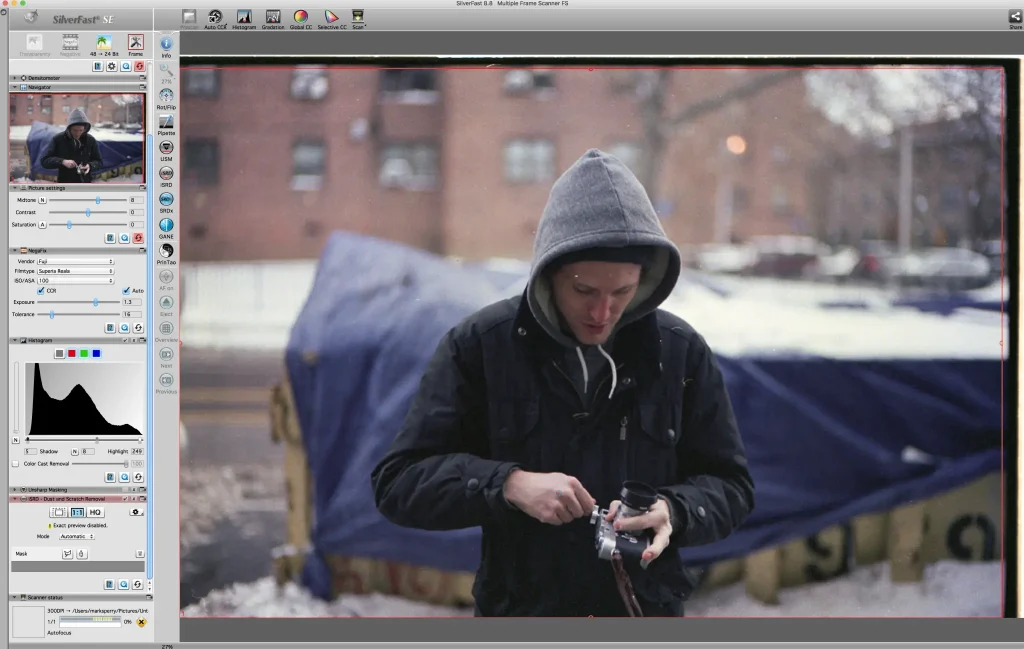
Vuescan’s features enable multi-exposure and multi-samples, batch scanning, and it has some rudimentary curve and color controls. It also has it’s own dust reduction IR scan system that works pretty well. One thing that has been surprising to me is the simple variation in performance of certain features between even pieces of scanning software. I suspect that some of the Silverfast features here, such as dust reduction, work better than in Vuescan. Still, given the price and overall performance, I’m pleased with it.
Just as a quick note, multi exposure is what it sounds like, 1 scan for the highlights and 1 for the shadows. This is useful to bring out the most information from the latitude in your film. Multi-sample on the other hand takes a series of scans and combines them to ultimately reduce noise. You can do up to 16 samples, I’ve never gone quite that far. On some chromes I’ll do 5 samples and I do think I see a difference at the surface level of the scan. It’s subtle, but it’s a nice tool to have.
Of course the elephant in the room is that when you look at reviews of the Pacific Image (or scanners from Reflecta, Plustek, Epson, etc) on B&H or Amazon you encounter a pretty mixed bag. The reason for this is simple. Scanning is hard! It’s not simple. The machine doesn’t do all the work. Best practices ensure best results. This is something that the average user doesn’t understand, which contributes to everything from misinformation to bad reviews. Guess what, if Bessler 45C’s were cheap and sold to consumers they’d get pretty bad reviews too. Sometimes you need to learn to use complicated tools, and that’s ok. After using the XA, I can assure you that in the right hands it’s fully capable of professional results.
Workflow
The first question people ask me about scanners is always, “does it scan full rolls?” My answer, yes but…stop doing that. You don’t need a full roll scan!* Lets talk about the film workflow generally as it applies to this scanner. There are a couple ways you can go and I’m going to use this as a pulpit to preach to the way I think works best.
Let’s assume you’ve shot whatever it is, and developed it however you choose. So, you have a length of film. One way you can certainly go is to insert the film at frame 1, into the scanner. The motor will engage and from there you’ll work with the software. You have to tell Vuescan to “batch” scan. Now, if you hit preview, Vuescan will try to preview scan every frame on the roll. This is completely absurd in practice. It would take a long, long time. But, you can still batch scan without doing this preview. If you set the scanner in the color control page to use “auto levels”, it will apply a basic curve to each frame, and you can simply have the scanner go auto pilot through the roll of 36.
This is where things can get hairy. First of all, some users have reported incorrect frame spacing. This hasn’t really happened to me, sometimes it’s not perfect but it’s good enough for government work. The problem in my view is simply that sometimes, many times, the scanners settings are not a good representation of the frame. What’s more, even at medium resolution, the whole process will take well over an hour. The scanner also has no intake or exit spooling system, so the film will basically slink or slide over any surface near the scanner, creating scratches and collecting dust. But, you’ll have 36 TIFFs waiting for your inspection.
In my experience these do have some amount of latitude for processing in LR, but they’re never quite perfect. The edits often introduce a great deal of noise or other artifacts. Presumably, you could select your culled images, and then re-scan these images with more preferable settings to create the best possible file the scanner can create. However, instead of going through all of that, you could simply look at your film with your eyeballs, think “this one, that one, and the other one” and go from there. If the XA was a lab scanner like a Fuji Frontier, I might say go ahead and use it as intended. But in this case, I say take a slower, more considered approach.
Think of the scanner as an enlarger. It basically is that, only a digital version of one. When and if you worked in the darkroom, you may remember that enlargers didn’t print full rolls either. A big part of the process was editing, make your picks on a contact sheet, and enlarging what you like. This same workflow applies to scanners. A lot of film shooters believe that one of the benefits of using film is that it forces you to take your time when shooting. I believe that this also translates to the darkroom, even a digital one. One of the most powerful tools photographers have is their edit. Compared to other art forms, photographers are hopelessly prolific in their creation of new photographs, most of which are terrible. So really, don’t scan full rolls. Scan only your best work, show only your best work.
Testing
I wanted my tests to be simple and straight forward, focusing on actual results. I specifically did NOT want to do comparisons. Comparisons are an invitation to choice paralysis. Here’s the deal, most scanners can produce a version of your image that is acceptable in one way or another. NONE of them do this without a level of expertise on the side of the user. When well handled, a Plustek, Nikon, Imacon, Epson (etc) can produce great scans, and they’ll all be slightly different.
What matters more is whether you can make it work for you in the way you want it to work. Many users really will be fine with the output of an Epson (see above why I personally wasn’t). If my work was constantly going to pre-press for print publication you bet I’d have an Imacon to squeeze out that extra 10% between the halides. Some other people have it in their heads that only former Lab scanners can produce “good” color. I think that lab scanners do seem to optimize the color tone a little faster, but they do so at the expense of noise. My overall perspective is that there is no perfect scanner and eventually you have to just get to work.
So I took my cumulative personal work that I happened to shoot on 35mm over a 6 month period. I shot with an F100 and Sigma Art lenses, a Leica M4 with Zeiss or Voigtlander lenses, and (because this IS 35mmC) I even got through a 2 year old roll of Ektar 100 that was in my Stylus Epic! I shot Portra 160, Delta 3200, Velvia 50, 100, Provia 100F, and even one of my hoarded rolls of Reala 100. I wanted to see how the scanner would respond not only to the different emulsions, but also how it would respond to pushed film, over or under exposed chromes, and high grain B&W film. So I’m going to show you what I found and I’ll try to annotate the results.
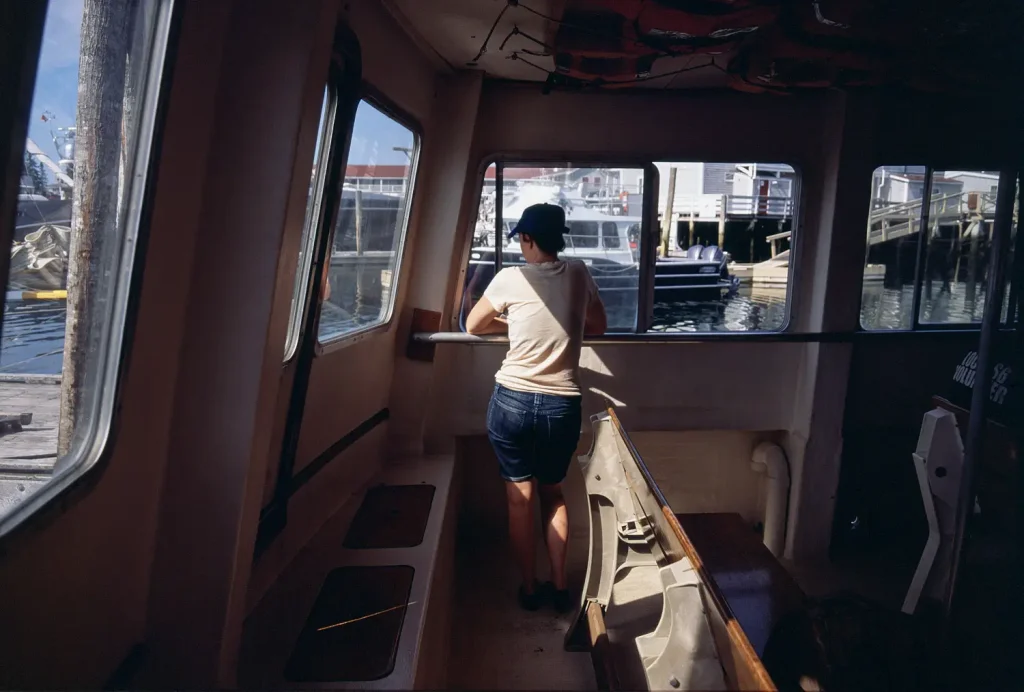



First we can start with some of the chromes, where I feel that the scanner really shines. These scans are full of detail, color, and the complete range from shadows to highlights is accurately represented. Frankly, images like these have made me move toward shooting chromes when I travel far more than I used to. There is simply nothing like looking at your chromes on a light table and picking your scans. This is when you go, oh yes, this is why I shoot film. These were shot with my Leica with a mix of Zeiss lenses. Plus the great thing about scanning chrome is that you can easily reference the actual frame for color and exposure. On these, I enabled multi-exposure & sample. I am quite confident that these 33mp scans would print beautifully lat 13×19.

I wanted to see how good of a scan I could make, and whether my scan could rival a digital capture. I arranged for a quick-n-dirty shoot with my friend, Brennan. This was also an opportunity to test the new Godox bare-bulb strobe I recently purchased. I kept it super simple, Nikon F100, Sigma 50mm 1.4 ART @ F4. I matched the background with the strobe power and shot at 1/250th of a second. Here I also used Provia 100F. The results? Well there is less dynamic range of course, but there is plenty of detail, certainly more than you might need for a print of moderate size. Frankly, I’m not sure how an image captured with even a D810 would “improve” this image in any meaningful way. Based on a scan like this, I would absolutely shoot 35mm on select editorial jobs. If you can already produce a double page spread that has adequate detail, what more do you need?
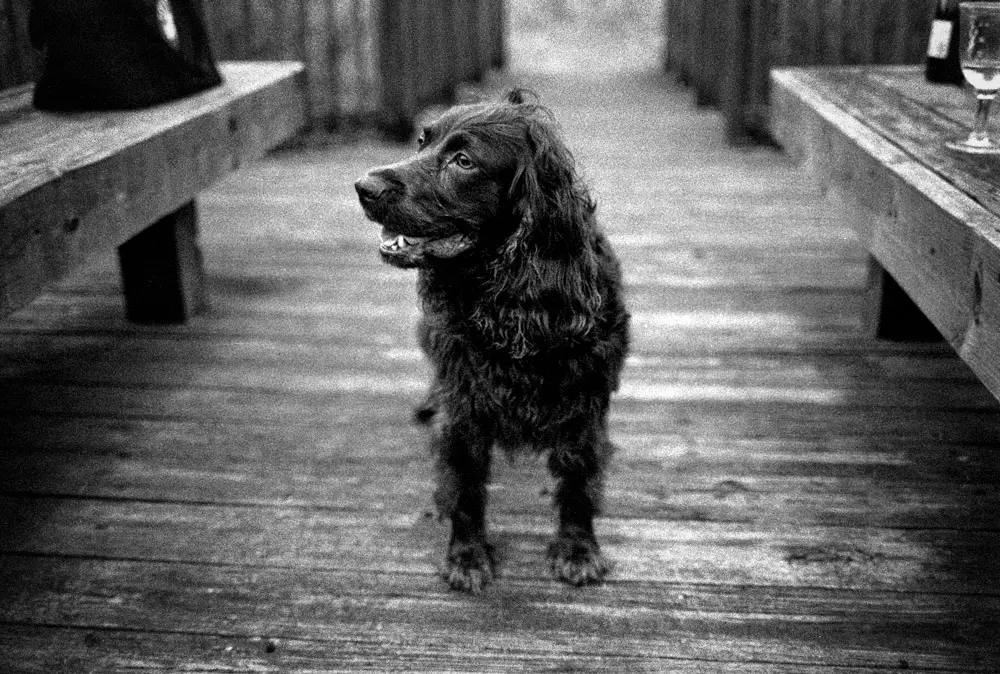
Next we can move on to various negative films. This (above) is how the scanner handled Delta 3200, a very grainy film. I think that grain comes through beautifully personally, and I’m very happy with the range of tones present. I was also hoping to shoot some Delta 100, but just didn’t have time. I think that the scanner fully captured the resolution present in the frame, and I wouldn’t hesitate to shoot this film more, or to make a large print of this image.

Here is an image from my Olympus Stylus Epic shot on Ektar 100. There may be a color cast in this image that I could remove in PS, but overall I think it’s an accurate representation of the colors I saw that day. It was a mix of storm clouds and sunshine on a beach in Tulum (Tulum is over IMO, don’t bother). Look at the detail present in the earring. That shows how good the little Olympus 35/2.8 is, and how much the scanner can really resolve.
Below is another picture of Brennan (@brennan_mckissick) that I made wide open in soft window light. This came out grainer than I would have otherwise expected, but if you look past that grain you’ll notice that the fine patterns in his cap are rendered very nicely, and you can still count eyelashes, that Nokton is a gem. I could probably tool the color a bit more but I think this is a good representation of the tones you get from Reala.
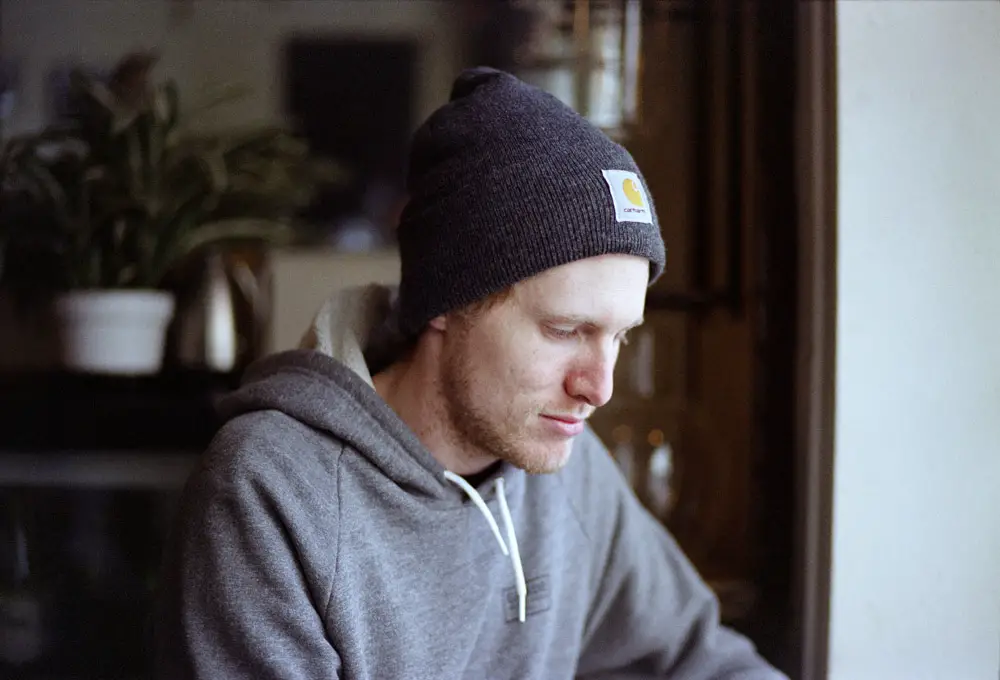
I wanted to show what I consider a challenging scan to see how the XA would do. A digital camera would render this scene with plenty of detail in the highlights and shadows. Negative film too would bring in some of those shadow tones. However here the Provia 100F could handle one range or another, certainly not both. I actually have a frame where I exposed for the shadows and all that beautiful sunlight color is totally gone.
While some might consider this an imperfect image, or an image that shows the limitations of positive film, I disagree. I personally think that on it’s face the image is beautiful, that it represents the feeling of the scene even though our eyes may have been able to see into those shadows with greater acuity. What’s more, if you look closely you can see a far off flock of birds moving between the buildings. It’s no masterpiece, but I think it’s a great representation of an autumn sunset here in Brooklyn.

The last image I’ll share is a great example of the muted tones you can get with you push Portra 160 +1. This image took a lot of color balancing to get it right, but I think it looks great. You can definitely see the grain showing through in the shadow tones, but there is plenty of detail present regardless.

Final thoughts
Pros:
Output comparable to the late-great Coolscan 5000
IR Dust reduction
AF/MF
High DMAX
Fast (for it’s class)
Cheap!
Cons:
Cheap construction
Who are Pacific Image?
USB 2.0
Software is a game of what sucks least
Also Vuescan’s dust reduction system tends to miss light, horizontally running scratches. Somehow I suspect this could be corrected with software refinement. Also occasionally green noise will show up in very dense areas of slide scans, though this has not yet ruined an image for me.










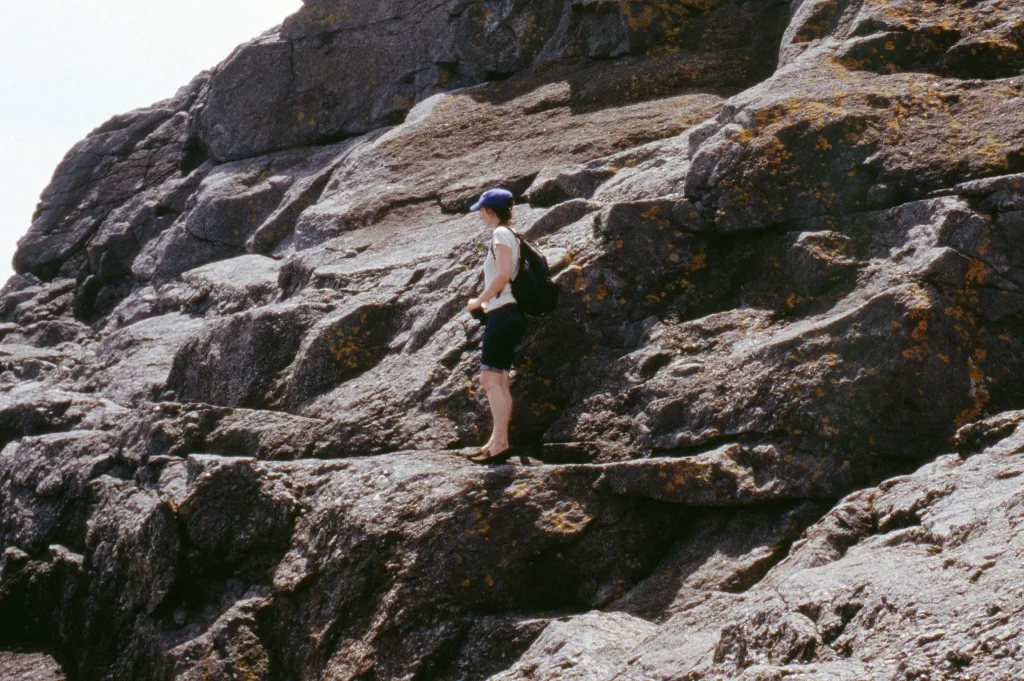



My bottom line
If you consider the cost, output, and features of this scanner, it’s a hit in my mind. It’s the only way I can think of to get these features without spending thousands of dollars. The only thing that might be better is if you come across a new, in box Nikon V or 5000. But, still, no warranty on those. The XA can still be serviced in theory, or possibly better yet, swapped out. What’s more, the mic-drop advantage of film is that you can at any time, have a better scan made by a better device. Were I to do a gallery show I could always get a drum scan made. My D700 files are never going to get better.
When will Kodak, or Epson, or Nikon realize that people still like shooting film, and deserve a scanner that has kept up with the times?
Film is important to me for many reasons, and therefore I need a scanner that can realize the potential that I know is there in the negative. I love that the scanner forces you to take your time, like an enlarger. I now have a very considered workflow. Re-evaluating old contact sheets is a joy, just like I would in a regular darkroom workflow. If you’re serious about 35mm I’d recommend the XA with out reservations, except I’d say what you put into scanning is directly proportional to what you get out of it. I was so impressed with the scanner that I bought their dedicated 120 scanner, the PF120. That guy gives me 60mp images from 6×7 negatives. Who needs a digital back?
If you enjoyed this review or these pictures check me out at www.sperryphoto.com or on Instagram @marksperry.
*My client work still goes to pro labs for the most part. If I were to double down on 35mm for my weddings I’d probably get a Frontier or Noritsu scanner.
Share this post:









Comments
Ori on Pacific Image XA Review – I Scan at home, and this is why – Guest Post by Mark Sperry
Comment posted: 15/03/2017
Comment posted: 15/03/2017
Comment posted: 15/03/2017
Comment posted: 15/03/2017
Comment posted: 15/03/2017
Comment posted: 15/03/2017
Comment posted: 15/03/2017
Comment posted: 15/03/2017
Comment posted: 15/03/2017
Comment posted: 15/03/2017
Steve Gahan on Pacific Image XA Review – I Scan at home, and this is why – Guest Post by Mark Sperry
Comment posted: 15/03/2017
Wayne on Pacific Image XA Review – I Scan at home, and this is why – Guest Post by Mark Sperry
Comment posted: 15/03/2017
Thanks for taking the time to write this. I may have to purchase this scanner.
Rory on Pacific Image XA Review – I Scan at home, and this is why – Guest Post by Mark Sperry
Comment posted: 17/03/2017
A question about evaluating your film on a Lightbox. You mentioned doing this for slide film, do you do the same for 35mm negatives?
Comment posted: 17/03/2017
Ashley on Pacific Image XA Review – I Scan at home, and this is why – Guest Post by Mark Sperry
Comment posted: 17/03/2017
I've used many scanners over the years I've shot film, Minolta, Nikon, Plustek, a few flatbeds. By far......and I mean by a long way, scanning 35mm with a dslr/macro combo knocks the dedicated 35mm scanners out of the water. Also works great for medium format too. I can scan a roll of 36 exposures, in raw, in about 7 minutes and get much better files. The fact that I'm constantly being messaged on Instagram/Flickr about where I'm getting my scans from seems testament to this.
That being said you do need dslr/csc and a decent macro. I use an old Micro-Nikkor 55mm 2.8 Ai-s.
Comment posted: 17/03/2017
Comment posted: 17/03/2017
Comment posted: 17/03/2017
Comment posted: 17/03/2017
Comment posted: 17/03/2017
Comment posted: 17/03/2017
Comment posted: 17/03/2017
Comment posted: 17/03/2017
Comment posted: 17/03/2017
Comment posted: 17/03/2017
Comment posted: 17/03/2017
Rollin Banderob on Pacific Image XA Review – I Scan at home, and this is why – Guest Post by Mark Sperry
Comment posted: 19/03/2017
The XE does not have focus controls, and I am still within my 30-day return window so now thinking of trading in - have you found the focus control truly invaluable, or is it just for the odd transparency with a wild bowed shape? I was a photojournalist in the film era, first making prints, then scanning so the grain not being sharp would drive me nuts. Thank you in advance.
Comment posted: 19/03/2017
Comment posted: 19/03/2017
Comment posted: 19/03/2017
Rollin Banderob on Pacific Image XA Review – I Scan at home, and this is why – Guest Post by Mark Sperry
Comment posted: 19/03/2017
Anyone have recommendations for a light table that can handle a full page of negs? I like the look of the LED tracing tables that I see on Amazon for $35 - anyone try them out? At the photo shops I only see ones over $100
Comment posted: 19/03/2017
Comment posted: 19/03/2017
Nipon on Pacific Image XA Review – I Scan at home, and this is why – Guest Post by Mark Sperry
Comment posted: 21/03/2017
I have the same scanner but missing some experience I am struggling to figure out the best of it so far.
I use Silverscan, and didn't found the manual focus with it. Any idea how to us it?
Regarding your workflow approach, I can understand the selection of your photo with a light table and a loupe, but when lacking experience in the darkroom like me (and the material that goes with it), I think using the bulk scann of a full roll of film with low setting (JPEG @ mid resolution goes quite fast) is a good option to use as a contact sheet. I select the frame I would like to work in more depth like that. I am building an home made system to store the film during the process and avoid the dust.
David Heintz on Pacific Image XA Review – I Scan at home, and this is why – Guest Post by Mark Sperry
Comment posted: 28/03/2017
Two things that need more elaboration: conversion of negatives to positives, and general Photoshop workflow. I have found it best scan a "raw" file with VueScan and convert the negative with ColorPerfect in PS. I then actually use the PS CameraRaw filter to set the white balance and tone. Then I reduce noise (grain) with NeatImage, and sharpen with one of a variety of plugins etc. Currently favor the sharpening in Lumenzia.
ColorPerfect is a bit clunky, but it is really the only game in town. I certainly have tried them all...
Erik on Pacific Image XA Review – I Scan at home, and this is why – Guest Post by Mark Sperry
Comment posted: 13/10/2017
Have you seen scans w/ Fuji 400h? Or how well the color tone compare to lab's Frontier scanners?
Will be picking one up, thanks to you. Wish you have B&H referral link
Erik
Eric on Pacific Image XA Review – I Scan at home, and this is why – Guest Post by Mark Sperry
Comment posted: 11/06/2018
Most of my images on flickr are sourced through the (DX sensor) DSLR route. Both B&W and colour here ... https://www.flickr.com/photos/jamese007uk
PS - some colour 35mm film copies near the end of the listings.
Johnny Kao on Pacific Image XA Review – I Scan at home, and this is why – Guest Post by Mark Sperry
Comment posted: 30/11/2018
http://www.scanace.com/scan_pd_1.php?id=50
Richard on Pacific Image XA Review – I Scan at home, and this is why – Guest Post by Mark Sperry
Comment posted: 25/01/2019
Richard on Pacific Image XA Review – I Scan at home, and this is why – Guest Post by Mark Sperry
Comment posted: 31/01/2019
Comment posted: 31/01/2019
Comment posted: 31/01/2019
Comment posted: 31/01/2019
Comment posted: 31/01/2019
Comment posted: 31/01/2019
Illya Swan on Pacific Image XA Review – I Scan at home, and this is why – Guest Post by Mark Sperry
Comment posted: 24/04/2019
Now that I do own this scanner, I was wondering about adjusting curves and other image settings in scanning software and their affect on the output. Once you adjust image settings (e.g. curves, colour hue, etc), does the software use your scanner's hardware in a way that creates the desired outcome or are these image settings applied digitally once scanning is complete?
The question came up once I started getting very dark scans of Ektachrome 100E, and losing a ton of detail after adjusting exposure of those files in Lightroom. Do you know how adjusting curves and other settings in scanning software is implemented during scanning?
Also, do you find AF to be as good as MF on your PacificImage XA?
André on Pacific Image XA Review – I Scan at home, and this is why – Guest Post by Mark Sperry
Comment posted: 18/08/2019
Comment posted: 18/08/2019
pbass wil on Pacific Image XA Review – I Scan at home, and this is why – Guest Post by Mark Sperry
Comment posted: 15/01/2020
Oliver Thomas Lison on Pacific Image XA Review – I Scan at home, and this is why – Guest Post by Mark Sperry
Comment posted: 24/02/2020
I have two scanners but I am thinking to switch to take pictures of the scans using a light table. What are the pros and cons?
Pro
I like scanning because of the IR channel to remove dust and specks.
Con
it is a slower process.
Ed on Pacific Image XA Review – I Scan at home, and this is why – Guest Post by Mark Sperry
Comment posted: 06/04/2020
Anton on Pacific Image XA Review – I Scan at home, and this is why – Guest Post by Mark Sperry
Comment posted: 12/07/2020
Load the film emulsion side up!
AwesomeDad on Pacific Image XA Review – I Scan at home, and this is why – Guest Post by Mark Sperry
Comment posted: 17/08/2020
Skip on Pacific Image XA Review – I Scan at home, and this is why – Guest Post by Mark Sperry
Comment posted: 29/09/2020